I am so glad we live during a time when our cameras are no longer limited to capturing shades of black and white. I love color and love that we can capture a full range of hues.
But as the saying goes, with this privilege comes great responsibility. When we use color intentionally, it can have a dramatic impact on what we are trying to communicate in our artwork.
The intense reds and golds of the setting sun. The subtle blues and grays in your baby’s eyes. The world is full of color. We photographers must hone our ability to notice it. And when we successfully capture the beauty of the colors we’ve observed, we can use the tools that we have to enhance and perfect the image what we created.
Lightroom’s HSL panel is one of these tools. It will allow you to enhance the tones that you want to emphasize and draw your viewer into the details you love. Today I am sharing how to use it with intention for the best results.
Get your color right in-camera
Before we get to the editing, let’s consider how to create the best tones in-camera. Think of editing as a way to enhance what is already good in the photo rather than a means of correcting what is wrong. We should aim for intentionality in our images.
Not only should we learn to see the quality of light—its harshness, its brightness, its direction—but we should also be aware of the color of the light around us.
Have you ever noticed the blue tones that are present in shadows at dusk? How the midday sun produces white, yellowish light with a little green from nearby trees? Pay special attention to the light falling on your subject’s face.
Also watch out for colored objects that reflect light and create color casts. Is the brick wall reflecting orange-brown colors onto the subject? These subtle details will all affect your final image, so make sure they are working for you and not against you.

As we all know, rules are made to be broken (maybe all of us artists are really two-year-olds at heart!). In the image above the colors on the wall are throwing some warmth and yellow onto my subject’s face. I think it adds some visual interest and I happen to like the subtle tones it creates. Other photographers might choose to edit this out, but either way, this is the kind of detail we should learn to notice.
Understand color theory
To enhance your color awareness when shooting you should definitely take the time to learn color theory. A color wheel is a tool that can help you see how the different colors relate to each other.
Juxtaposing colors that are opposite each other on the color wheel will have a quite dramatic effect on an image. In photo below, the opposites of green and red/pink allow the subjects to pop from the background.

In contrast, using colors that are next to each other on the color wheel emphasize the harmony of the world. Think of the greens and blues on a breezy summer day, or the reds and oranges of the trees in autumn.
Relate colors to emotions
Each of these examples produces a different aesthetic and emotional response based on the most prominent colors. Blues and other cool tones produce a calm, relaxing effect, while reds and warm colors are energizing.
When cool and warm tones mix, the effect is eye-catching. In this photo, the red on the child’s hat pops out amidst the very cool tones on the cold winter day.

Color has a powerful effect on our minds, and we can use it to our advantage in our photography.
The HSL panel
Luckily for us, we can use editing to experiment with the colors that are already present in a photo. Unlike the sliders in the Basic panel, like saturation and temperature, the sliders in Lightroom’s HSL panel will let us alter individual colors in a photo.
HSL stands for hue, saturation, and luminance.
The hue sliders let you alter the colors themselves. Each slider allows you to influence a color toward one of the colors next to it on the color wheel. For example, you can shift the green tones in an image toward either yellow or blue. Or you could shift the purples to either blue or red.
This is my special trick for making a summer day look like fall. By sliding greens toward yellow and the yellow towards red, you can add warmth to the greens in leaves and grass.


Sliding the greens in the opposite direction has an entirely different effect. In this next photo, I slid the greens toward blue to create more harmony between the child’s eyes and the grass


The saturation sliders allow you to adjust intensity of an individual color. A possible use for this would be to adjust the saturation of the background without affecting the skin tones. As always with saturation, be careful not to overdo it! A general rule of thumb is to keep the changes you make as subtle as possible.
The luminance sliders allow you to adjust the brightness of a color. Darkening a color can make it richer whereas brightening it can make it more subtle.
This tool might be helpful is to darken the blues in the sky on a bright day. Or you could brighten the skin tones to draw more attention to the subject without brightening the rest of the image.
So maybe you are looking at a specific part of your image, like the skin tones. How do you know which color(s) to change? Skin tones are usually a combination of multiple colors.
Thankfully, the developers of Lightroom foresaw this difficulty. The little circle on the top left corner of each section of the panel is a tool specifically to help with that. Just click the circle and select the part of the image with the color you want to adjust, then drag up or down. You can watch the colors sliding either left or right in the panel.
Especially when there are people in your photo, be aware of the effect your changes have on the skin tones. For example, shifting the yellows toward orange can make leaves look stunning and vibrant, but could also make your subject look like a pumpkin!

Have fun and experiment
Now that you are equipped with the basics of how the HSL tool functions, take what you’ve learned and apply it to your photography! Experimenting will be your best aid in learning how the tool works. Maybe you’ll even learn something about your personal style, or will be inspired to try something different from your normal editing process.
Mastering the HSL tool has another benefit for those who have used presets. The creators of presets often use the HSL tool to get a specific look. Now you can knowledgeably tweak the sliders to make the presets work for the specific look you want to see in your photos
There are so many ways to enhance and alter color in Lightroom, and the HSL panel is just one of those ways.
Let me know your favorite HSL tricks and tips in the comments below!
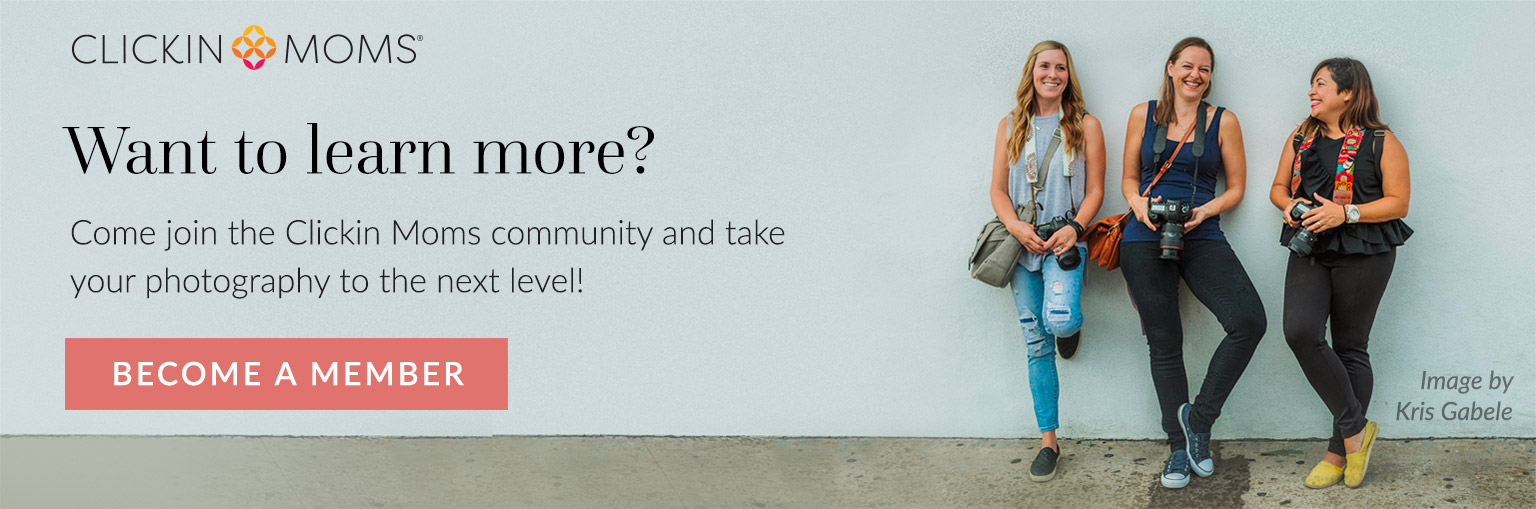
The post How to use the HSL panel in Lightroom appeared first on Clickin Moms blog: Helping you take better pictures one day at a time.
Clickin Moms blog: Helping you take better pictures one day at a time






