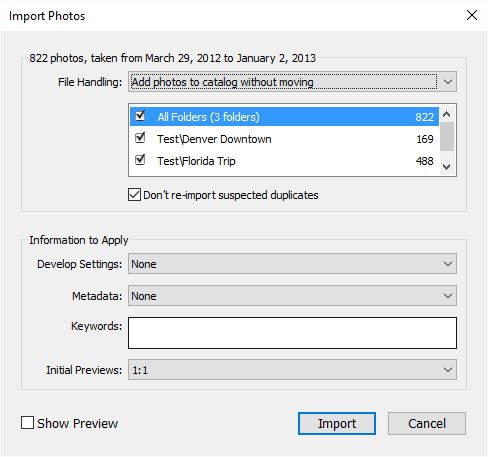Ever since I started using Lightroom back in 2007, I have been keeping a backup of every single version on my computer, making sure that I had the latest version of that particular release. With the very first version of Lightroom having a few issues and not having 64-bit architecture support, I ended up deleting it, so the first release of Lightroom I actually preserved was Lightroom 2 (the latest build of that release was Lightroom 2.7). The next stable build I preserved was Lightroom 3.6. From there, it was Lightroom 4.4 that I used the most before Adobe released Lightroom 5. With the release of LR 5, Adobe introduced Lightroom CC, which was the first cloud version of Lightroom. From there, Lightroom CC 2014 was rolled out, which was equivalent to version 5.4 of LR standalone. The big release was Lightroom 6 (CC 2015), which is the most current version, the latest release being Lightroom 6.6.1, or Lightroom CC 2015.6.1 if you use the cloud version of the software. So what do you do when you have all these versions of the software? Well, I installed them all on my Windows 10 PC and decided to give them all a try and see how much Adobe has been improving the performance of the software over the years. The results are quite interesting to say the least!
What I decided to do, is see how fast each version of Lightroom imports images, generates 1:1 previews and exports images. With each new release, Adobe promises better stability and performance improvements. So how do we test this and compare the results? Due to potential camera compatibility issues, I converted a total of 823 images from their native RAW format to Adobe’s DNG format from my 2012 Lightroom catalog. This way, I did not have to worry about using cameras that are compatible with Lightroom 2. Images were mixed from different cameras such as Nikon D800, D4 and Df. During the import process, I set up the import dialog to add images into a brand new catalog for each release, then start the process of building 1:1 previews right after the import is complete:
For the export process, I only exported a total of 250 images, since it was enough of a sample to test the length of the process. Images were extracted in smaller resolution, 2048 pixels long, with JPEG quality set to 100% and export sharpening set to “Screen” and “High”.
I used my phone’s timer to see how long the first and the second process would take. I repeated everything 3 times and averaged out the numbers for the table you see below.
Computer Specifications
For these tests, I used my PC that has Windows 10 64-bit OS installed. It is not my latest Skylake build, but I still use this machine quite a bit, so I decided to use it instead. Also, realistically, many of our readers are probably not going to have the “latest and greatest” in terms of computer architecture, so showing results from an older build would probably be more relevant:
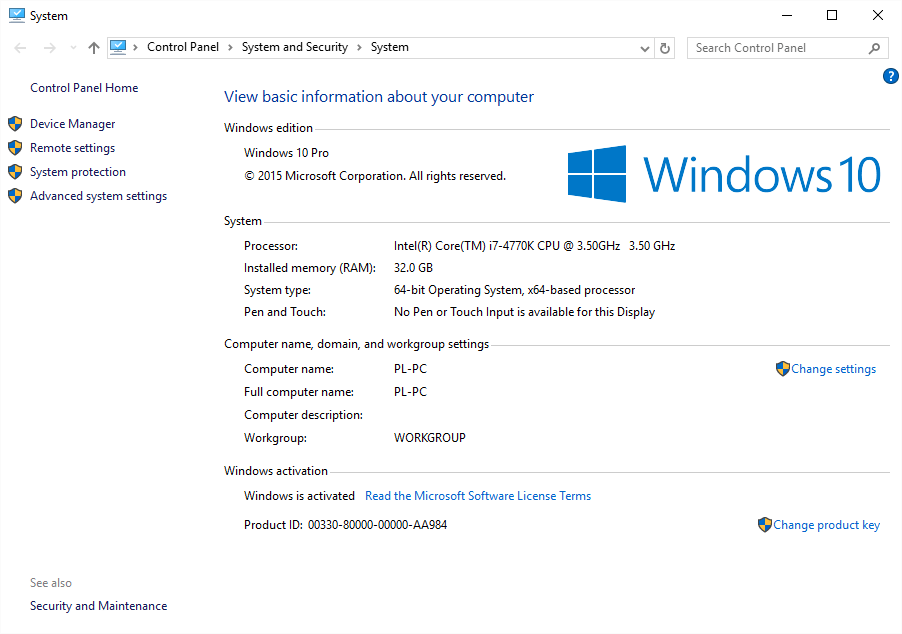
The machine has 32 GB of RAM and the two drives I used for this test were 240 GB Intel SSD 530 series. I put Lightroom catalog and previews on my OS drive, while the images were located in the second SSD drive. The main folder containing all images was about 20.7 GB in size.
Lightroom 2.7, 3.6, 4.4, 5.7 and 6.6.1 / CC 2015.6.1 Performance Comparison
Let’s now take a look at the numbers and see how the different builds compare in terms of performance:
| Lightroom Version | Image Import | 1:1 Previews | Image Export |
|---|---|---|---|
| Images were exported in down-sampled resolution of 2048 pixels long | |||
| Lightroom 2.7 | 00:00:35 | 00:21:39 | 00:06:17 |
| Lightroom 3.6 | 00:00:21 | 00:27:03 | 00:06:47 |
| Lightroom 4.4 | 00:00:15 | 00:43:05 | 00:08:35 |
| Lightroom 5.7 | 00:00:17 | 00:41:39 | 00:08:15 |
| Lightroom 6.6.1 / CC 2015.6.1 | 00:00:20 | 00:47:32 | 00:06:16 |
As you can see, the results of my research are quite interesting. Lightroom 2.7 was quite slow when adding images to a catalog, averaging around 35 seconds when importing 823 images. Lightroom 3.6 was a bit better in that regard, but the real performance improvement for importing images into a catalog was introduced in Lightroom 4, which cut the import time in half when compared to LR 2. From there, the import time stayed roughly the same, with the latest 6.6.1 / CC 2015.6.1 release slowing down slightly, most likely due to added complexity of Lightroom catalog structure and added features.
However, the key difference in performance is NOT the import time. Take a look at the second column, which represents the generation of 1:1 previews. In version 2.7, Lightroom was able to build previews for 823 images very quickly, averaging around 21 minutes. From there, everything pretty much went downhill – Lightroom 3.6 slowed down to 27 minutes, while Lightroom 4.4 onward slowed the process down significantly, adding a lot more time to the process. The latest version of Lightroom showed pretty disappointing figures, averaging around 47 minutes to generate the same previews.
On the bright side, the export process has been slightly improved in the latest version of Lightroom, bringing the numbers back to what they used to be back in the LR2 and LR3 days. Another important point to bring up, is that one can really speed up the export process by running a few export jobs simultaneously.
CPU Usage
An interesting fact that I discovered while running the different versions of Lightroom, is that every version seemed to utilize all available CPU cores and threads, as shown below:
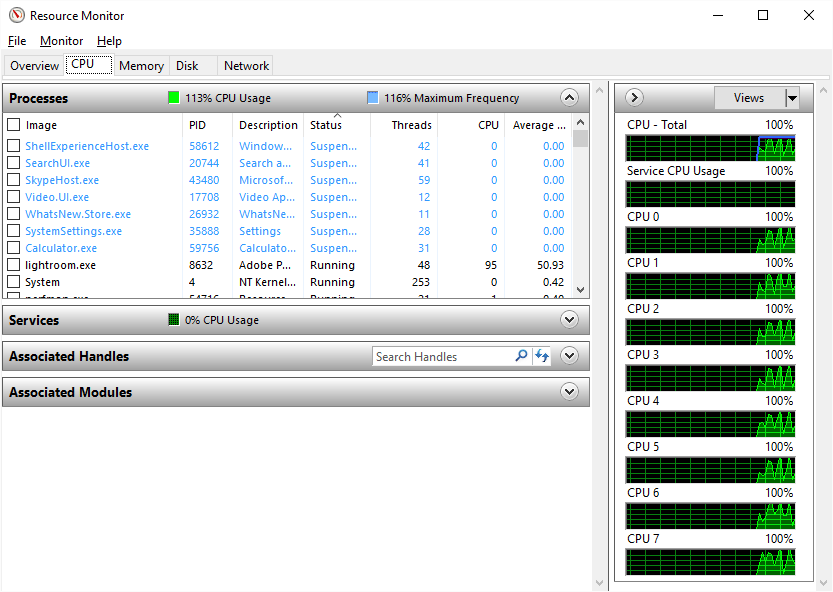
However, overall CPU usage seemed to vary from LR2 to LR6/CC. Lightroom 3 used to eat up between 60-75% of CPU when building previews, whereas the later versions seemed to be capping around the 50% mark. When exporting images, CPU usage spiked up higher, especially when running multiple exports.
RAM Usage
In terms of RAM usage, LR2 and LR3 averaged around 2 GB, going up as high as 2.2 GB of RAM consumption during CPU-intensive jobs. However, starting from Lightroom 4, RAM usage went up pretty significantly. LR 4 and LR 5 seemed to eat up between 3.3 and 4.2 GB of RAM on average, whereas the latest version of Lightroom seemed to be a bit more RAM-hungry when running exactly the same process, averaging 4.5 GB of RAM of usage.
It is important to note that both CPU and RAM usage varied greatly depending on the job. When stitching panoramas, for example, CPU usage could climb up to 100% and RAM usage could take up 10+ GB of RAM, depending on the size of the panorama. Both CPU and RAM usage come down significantly after the jobs complete.
RAM Clean Up
Adobe is known for its memory leaks in software, which sometimes end up consuming much more RAM than needed, especially when re-running the same RAM-intensive process. For example, when one just launches Lightroom 6 / CC, the initial RAM usage is very low (on my PC, it is around 380 MB). However, as I work within Lightroom and start editing images, RAM usage can climb up to several gigabytes and just stay there, until Lightroom is shut down and re-opened. While some of this extra RAM usage could be related to process caching for more fluid Lightroom operation, sometimes leaks can be quite significant. I have seen patterns in the past, where Lightroom would eat up too much RAM after I stitched a few panoramas, eventually giving me errors, forcing me to shut down and reopen Lightroom.
Conclusion
For a number of years, Adobe has been actively pushing Lightroom as the ultimate all-in-one post-processing tool for hobbyists, enthusiasts and professionals. Without a doubt, it is a very capable software package that has many advantages over other similar tools on the market. However, it seems like with each new feature Adobe adds to Lightroom, it adds more layers of complexity to the software, which can result in slower overall performance with each new release. As can be seen from the above chart, Lightroom has been slowing down significantly from its early releases in terms of 1:1 image preview generation, making it a much less desirable tool for image culling. For this reason alone, I have permanently switched from Lightroom to FastRawViewer, as I no longer have to wait for hours for my computer to generate image previews, when I can do it instantly from my memory card.
At the same time, Adobe certainly has done a good job in making sure that both image import and image export processes are highly optimized, giving us excellent performance when compared to other software packages on the market. We have already provided our detailed post-processing software comparison, where Adobe Lightroom ranked overall #1 for both RAW and DNG image export. And when it comes to providing both post-processing and solid file management capabilities, very few software packages can compete with Lightroom at this time, putting Lightroom ahead of the game.
I hope Adobe works harder to provide properly tested and optimized software going forward. We have seen pretty disappointing Lightroom updates that had to be either recalled or fixed (remember the Lightroom 6.2 / CC 2015.2 update that replaced the import screen and introduced bad crashing bugs? Adobe had to issue a public apology as a result of this release failure), which only happens due to inadequate testing and poor QA before final release.
I would like to see Adobe refresh the development of Lightroom from grounds up, similar to what Microsoft did with the introduction of Windows 2000, after failing with Windows ME and other buggy releases in the past. Instead of adding layers and layers of complexity with each new release, which seem to make it worse in identifying particular bugs (especially the good old menu bug, which Adobe has no idea how to fully fix), Adobe’s development team should write a solid base code, then make everything else modular, so that it loads on-demand. This should allow the software to consume less computer resources and make it easier to end processes that are no longer used. In addition, Adobe should seriously pay attention to how GPU is used in Lightroom – I think there is significant room for improvement there. I have a pretty powerful GPU and yet even my most powerful PC seems to struggle with running Lightroom smoothly, which should not be the case. Many photographers end up turning off GPU acceleration, since they have more issues and slowdowns with that feature turned on.
The post Lightroom 2, 3, 4, 5, 6 and CC Performance Comparison appeared first on Photography Life.